Imagine playing Pubg or Fortnite with your Xbox One console, and just as you are about to kill the enemy in front of you, your game starts to lag. Worst case scenario, your Xbox One shuts down automatically. Quite frustrating, right? This is a common scenario almost all video game freaks have experienced at least once in their lives. The first thing that might come to your mind to fix this issue is to restart.
Resetting the power supply might do the work temporarily, but that is not the ultimate solution. Such lags or sudden shutdowns of the Xbox One are a result of it being overheated. Being a video game fanatic, we know how exasperating this can be. This is why we are here to help you with our guide on How to Fix Xbox One Overheating so that your gaming experience doesn’t get ruined because of your Xbox One console overheating.
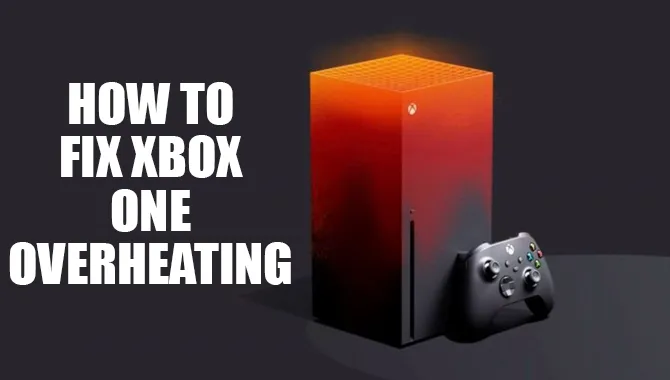
How to Fix Xbox One Overheating – A Definitive Guide
Before diving into the procedure of fixing, it is of paramount importance that you know what’s causing your Xbox One to overheat. Generally, when you turn on your Xbox One console, internal machines start working to ensure that the device performs correspondingly. The energy generated due to this is transferred to the heat.
The heat, when trapped inside the device, is usually what causes it to heat up. If the trapped heat is unable to escape, then the console becomes overheated. Let us have a look at the probable reasons for such an incident.
Reasons for Xbox One Overheating
-
Frequent use of the Consol
If you are playing any high-graphics game non-stop for hours without giving your console any rest, then there is a high probability of your console becoming overheated. Just like any other device, overuse of Xbox One causes it to overheat.
-
High Surrounding Temperature
If the Xbox One console is constantly exposed to direct sunlight or high surrounding temperature, it will warm up and overheat.
-
Blocked Air Passage
Cooling fans or exhaust grills helps regulate the internal temperature of the console by cooling the air whenever it gets warmer.
When not cleaned regularly, dust, debris, and dirt might enter inside your console. Once the dust accumulates, the air vent of the cooling fan becomes blocked, and airflow is disrupted, causing it to overheat.
-
Lack of Proper Air Ventilation
It is almost seen in every household that the devices or equipment are covered with a cloth to protect them from dust.
But by doing so, you might also be harming your console. A similar thing happens when you position the Xbox One in a closed place. Both of these instances decrease the proper aeration.
Generally, when you turn on your console, the cooling fan starts working to expel the hot air inside and draw cool air from outside.
But when it is blocked by either a cloth or a limited space, the exchange of cool air and warm air is unsettled. Eventually, cool air cannot be drawn, and as a result, the console becomes heated.
-
Problems with the Thermal Lubricant
Xbox One consoles require a thermal lubricant or paste to function correctly. The lubricant is applied to the CPU of the console, and it is mandatory to reapply it every few years.
Thermal paste transfers the dissipated heat from the processor to the heat sink. If it dries up, then the processor might overheat, causing the console to overheat as a result.
Steps on Fixing Xbox One Overheating

Now that you know what’s causing your Xbox One to behave in such a way, follow the steps below to find the solution for fixing the mess.
Note: The steps are not in chronological order. You can follow the one that fits accordingly to your situation.
Step 1:Even your Console needs a Break!
When you are overworked, your body needs rest. Similarly, your game consoles need a break, too, to function as they should be. Especially when you are playing a heavy graphics-intensive game, it puts pressure on your console.
If such is the case, try to turn off your console for a brief period and allow it to rest for a while. After turning your console off, wait for some time to let it cool down. Do not pack it right away.
Pro tip: If you reside in an area where the weather is warm, try not to use Xbox One frequently, especially during the summer. The heat from the device and the surrounding heat might just turn your Xbox One into a stove!
Step 2:Let your Console Breathe.
Where you place your Xbox One game console is one of the major entities that can define whether your console is prone to be overheated or not.
Proper ventilation is a must to keep your console in good shape. Here are a few don’ts regarding the placement of the Xbox One that will ensure sufficient air reaches the console.
- Do not keep the console in an enclosed place like a closet, cabinet, or even in a book rack
- Do not stack other devices near the console
- Do not keep the console near heat or high-vibrating sources like a stove, microwave, or amplifiers.
- Do not keep the power supply of the console on top of furniture or beds, or couches.
In short, don’t suffocate your Xbox One console, and give it some space!
Step 3:Dusting the Dust Off
There is this saying ‘A clean environment is a healthy environment.’ So clean your console frequently to safeguard it from any external dust or debris.
Cleaning the exhaust grill and side panels can guarantee smooth ventilation, thereby saving you from the trouble of overheating.
It might sound like you need to call for professional help because opening an exhaust grill sounds extremely difficult, right?
But, hold on! You can do it all by yourself, that too, without opening it. How to do so? These are the pointers that you should follow:
- First thing first, shut down the console and unplug the power source.
- Take a duster and a dry cloth. A microfiber cloth, if available, would be more suitable. These two will do the cleaning trick.
- On the rear side, you will notice that there is an exhaust grill.
- Use the dry cloth to wipe any dust off from the grills.
- Now, move on to the side panel, and you will find tiny holes; those are the ventilation gaps.
- Take a duster and dust off the debris within the ventilation gaps of the panel.
Doing so will remove any dust from the ventilation holes and allow a smooth exchange of air.
Pro tip: Avoid using a damp cloth if you do not want to screw your console. The devices entail smaller internal machine parts.
So once in contact with water, it might just damage the internal parts leading to permanent damage to your Xbox One gaming console.
Step 4:Avoid Direct Exposure to Sunlight.
Usually, the Xbox One has been designed to withstand high temperatures. It can heat up to 60°C usually.
However, it is pretty normal for almost anything to warm up when the surrounding temperature is high.
The same goes for the Xbox One console. So to be safe from this hassle, make sure the Xbox console doesn’t face direct sunlight and try keeping it in a cool and dark place.
Extras: Keeping it in a cool place doesn’t mean you can keep it at a freezing temperature!!!
Step 5:Change the Cooling Fans

Sometimes the cooling fan might be faulty. They might be too small for the processor, not powerful enough, or even broken and damaged; this reduces its efficacy to cool down the dissipated heat because airflow cannot be generated.
The wisest thing to do is to replace the fan. You cannot do it by yourself. So better visit an Xbox support center and get it fixed right away. Overheating can be a result of various other factors, so how would you know if the overheating has to do something with your Xbox One’s cooling fan?
It is pretty normal not to understand that your cooling fan has some issues. There are two ways to differentiate that: sound and smell. Usually, a faulty cooling fan comes with a loud noise, and sometimes a burning sensation can be felt too.
Step 6:Free up Some Space
In case of a lack of memory space in your Xbox, the processor will be slow and strain itself, causing it to become overheated. To avoid this, you need to make sure there is enough space. Follow the steps to assure this is the case:
- Press the button- Xbox button on your console and select the ‘system’ window
- Select ‘Disc and Blu-ray’
- Check through until you find the option ‘Persistent Storage.’
- Click on it and clear all your storage
- Afterward, shut your Xbox, unplug the main source and wait for some time
- Once it is cooled down, plug the console back in and turn it on
You will notice that your Xbox is no longer being overheated when you play with it. However, suppose you feel none of the steps mentioned above have shown a good result, i.e., reduced the overheating issue. In that case, it is highly plausible that your console has some internal problems.
Step 7: Thermal Paste to the Rescue

Drying of the thermal paste is a very common incident that causes console overheating. You need to reapply thermal paste in that case. This isn’t a relatively easy task, and you might need a professional for this. Because prior to that, you first need to unscrew the cover of your Xbox One.
Unscrewing the body requires a lot of accuracies which a mere amateur cannot do. However, even if you know to open the cover, then don’t think half of your work is done. The tricky part comes afterward, and that is to reapply the paste.
- Take cotton and dip it into isopropyl alcohol or rubbing alcohol.
- Clean the processor with the cotton to get rid of the old thermal paste and let it dry
- Apply the paste on the integrated heat spreader, which is the center of the processor. Follow the ‘line method,’ i.e., put the paste in a thin line streak.
- Apply a bit of pressure on the processor cooler. It will cause the paste to smear on the entire region.
Pro tip: The paste needs to be applied with a lot of precision. Over applying the paste might cause air bubbles within the holes of the processor.
This way, the gaps won’t be filled, and thermal conductivity will be hindered. Also, if the paste leaks out and comes in contact with the printed circuit boards, a short circuit might originate. This will, in turn, damage the motherboard and other internal gears.
These are few steps that will help you to overcome overheating of the Xbox One console. You can fix this issue relatively quickly, but it is better to be safe. For this reason, you need to maintain your console every day. If the problem is still not fixed, consult an expert.
What causes Overheating in Xbox One X?

A defective or insufficient cooling system could cause the system to overheat. While incorrect settings in the console’s user interface (UI) can also increase heat output. Additionally, playing games with high graphics requirements or using multiple applications at once place heavy loads on the hardware.
And also, it contributes to an overheating situation. If you’re experiencing persistent overheating on your Xbox One X, it will take time to address the issue. If your Xbox One X is overheating frequently or becoming unresponsive, try the following solutions:
1.Check your Cooling System
However, one of the most common causes of Xbox One X overheating is a flawed or insufficient cooling system. If you’re experiencing persistent overheating, it may be time to take some steps to address the issue. To isolate and troubleshoot potential problems with your cooling system, please follow these steps: First, ensure all air vents in your console are open; then check for any obstructions inside the fan’s housing (if applicable).
Remove any pieces of paper, dust, or insulation from the cooling fan(s) and verify that the blades are turning freely. If your console has a built-in thermal camera, take pictures of the fan housing interior and exterior to help diagnose any problems.
2.Check Your Console’s Settings
One potential cause of Xbox One X overheating is incorrect settings in its UI. To check if this is an issue, try changing some power options (like “HDMI Audio Control” or “Game Mode”) and see if that solves the overheating problem.
If not, try adjusting the console’s power settings via its menu. To access these settings, press the Xbox button and then choose “Settings.” Next, select “System,” and under “Power & startup,” adjust the slider to change your console’s power draw. If this doesn’t solve the overheating issue, it may be time to replace your Xbox One X’s internal components (like the heat sink or fan).
3.Check Your Internet Connection
One potential cause of Xbox One X overheating is an overloaded or interrupted internet connection. If you’re experiencing frequent overheating or other problems with your system that seem connected to an internet issue, try turning off your Xbox One X entirely and then turn it back on. If that doesn’t solve the problem, try restarting your router.
Bottom Line
Console Overheating is undoubtedly a gamer’s worst nightmare. Xbox One overheating affects not only your gaming experience but also lowers the half-life of the console. If the issue with overheating is not fixed on time, it might cause some internal damages as well. Xbox One is a reasonably expensive gaming console. You definitely do not want your console’s half-life to go down, especially after spending a fortune on it.
This is why you need to use it carefully, more precisely, smartly! Proper maintenance and usage will make sure your Xbox One stays with you for a very long time. You do not need any professional help, except for extreme cases, to fix the overheating problem of the Xbox One. You can fix and maintain it well all by yourself. I hope now you know how to fix Xbox One overheating.
FAQs
1.Is it Okay to Keep my Xbox One on Overnight?
Ans. It won’t be a problem even if you keep it on for a long time. It can go up to almost 6 to 7 hours without being overheated while you are using it. However, it is better not to keep the Xbox One on when you are not using it just to be safe. It will reduce the risk of your console overheating and eventually keep your console away from any internal damage.
2.Is there any Specific way to Place Xbox One to Avoid Overheating?
Ans. Placing Xbox One horizontally is more feasible than placing it vertically. Once you put it vertically, a different stand is needed. This might block the ventilation gaps and restricts airflow, eventually leading to the overheating of the console. So, better to place it in a horizontal position.

Leave a Reply